Aadhaar card is a 12-digit unique identification number issued to the citizens of India by the Unique Identification Authority of India (UIDAI), the Government of India. The card stores personal details, demographic details and biometric details of resident individuals in the government database for the citizen services and public welfare. An Aadhaar card is an important document that can be used as identity proof and address proof. An Aadhaar card is essential for availing government subsidies, schemes and acquisition of passport and various other benefits and services. The best part of aadhaar services is its ease of availability. Once you apply for aadhaar card, it is available for download online, known as an e-aadhaar card which can be accessed anytime without any hassles.
Table of Contents
- Download/Print Aadhaar Using Mobile Number
- Aadhaar Card Download by Aadhaar Number
- Aadhaar Card Download by Umang
- Aadhaar Card Download by mAadhar App
- Aadhaar Card Download by Virtual ID
- Aadhaar Card Download by Enrolment Number (EID)
- Aadhaar Card Download by Date of Birth and Name
- Aadhaar Card Download by DigiLocker
- Why Should you Download Aadhaar Card Online?
- How to Know Your Aadhar Number on Mobile
- How to Get Your Aadhar Card without Mobile Number
- Updation of Mobile Number in Your Aadhaar Card
Let’s learn how you can download or print aadhaar card online using a mobile number. For availing any of the aadhaar services online, it is important and mandatory to have your mobile number registered in the aadhaar records.
Download/Print Aadhaar with Mobile Number
With the help of a registered mobile number, you can choose various options online and download/print e-aadhaar cards. The options available are downloaded using aadhaar number/virtual ID/ enrolment number/ by name and date of birth/ through DigiLocker account. Mobile number registration is important as it is used for verification of online download process. Now, let’s take a look at the process of downloading e-aadhaar using various options.
Aadhaar Card Download by Aadhaar Number
Following is the step-by-step process for aadhaar card download online with mobile number by ‘aadhaar number’ option –
- Visit the official website of Unique Identification Authority of India (UIDAI)
- Click on ‘My aadhaar’ tab
- Click on ‘download aadhaar’ option under ‘Get aadhaar’ tab
- A new page will open. Choose ‘aadhaar number’ option under ‘I have’ section
- Enter your 12 digit aadhaar number (UID) and captcha verification code as shown in the page
- Click on ‘send OTP’ button
- You will receive a one-time password (OTP) on your registered mobile number or email ID.
- Enter the OTP received on your mobile number to verify your request. Then, click on ‘validate and download’ button
- After the validation, you can successfully download your e-aadhaar card in PDF format which is protected with a password
- Enter the password (as per the instructions given) when you open you e-aadhaar PDF document
- Now, you have your e-aadhaar card which can be printed out for reference
Aadhaar Card Download by mAadhar App
The mAadhar is a mobile application that is available for iOS as well as Android. You can download the app on your smartphone to the App Store or Google Play Store. Make sure you check the Unique Identification Authority of India as the developer’s name.
After downloading the app, you have to link your Aadhaar number with the app so that you can access the card on your phone. Follow the steps given below:
- Step 1: Scan the QR code on your Aadhaar or enter the 12-digit number
- Step 2: After entering the details, click on Verify. You would receive an OTP on your phone, which would authenticate the process.
You also have the option to add your profile in the app by clicking on “Register My Aadhaar”. Once you download it, you will now have your Aadhaar in your phone, just like in your wallet, and you can use it anywhere and anytime throughout the country.
Also Read: How to Update Father’s Name in Aadhaar Card
Aadhaar Card Download by Umang
Unified Mobile Application for New Age Governance, better known as UMANG, is a government initiative that offers a list of citizen-centric services, including services that are Aadhaar-related. The app helps you verify, check the status of enrolment/ update, verify your email/ mobile number and also retrieve your Aadhaar number. To make use of these services, you need to follow the steps below:
- Aadhaar Card Download by UMANG on Mobile:
- Visit the play store/ app store to download the UMANG app on your smartphone.
- Click on MY Aadhaar; the app will prompt you to link your AAdhaar.
- Once you enter the Aadhaar and captcha, you will receive an OTP on your registered mobile number.
- After verifying the procedure, you will be able to download and carry out various Aadhaar services.
- Aadhaar Card Download by UMANG on Computer:
- Go to the UMANG official website or click https://web.umang.gov.in.
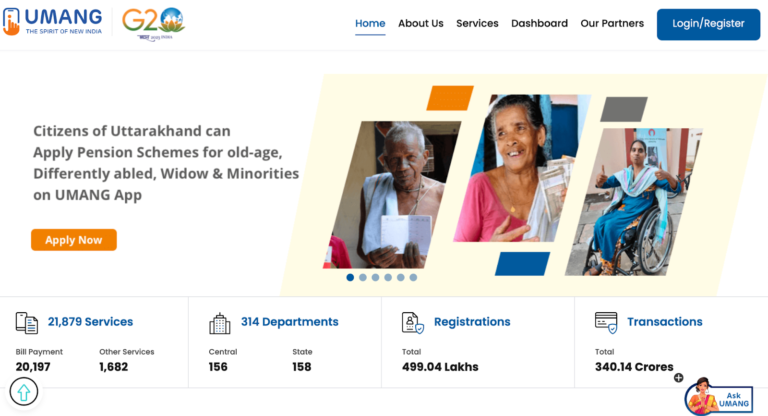
- Click on Login/ Register
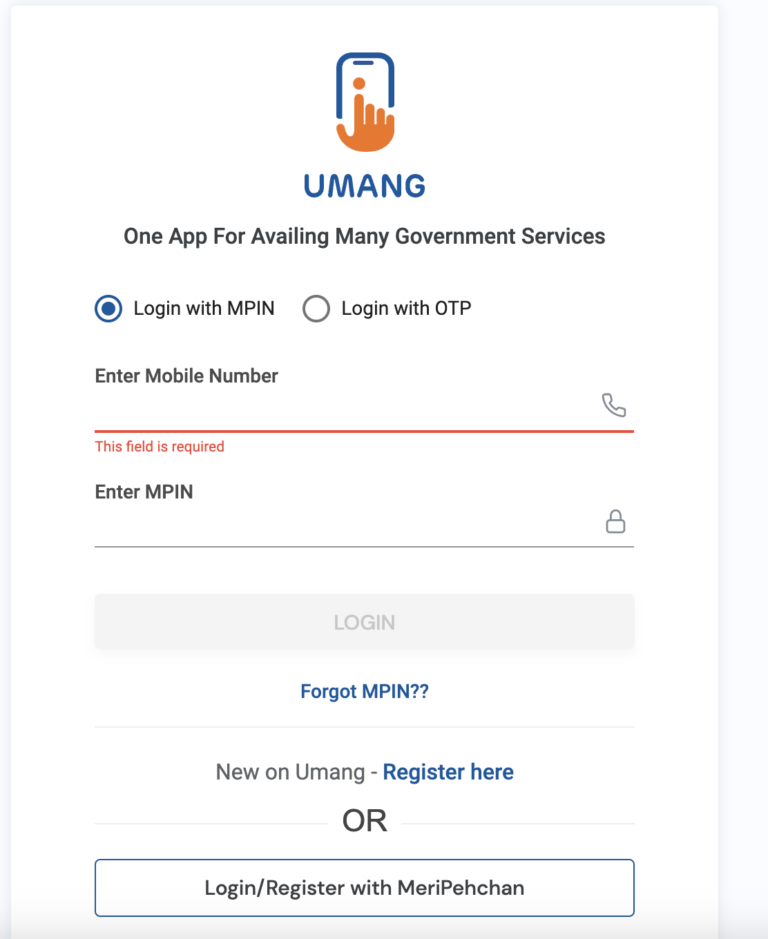
- Follow the given instruction to link your Aadhaar.
- Once you authenticate the procedure with the OTP received on your registered mobile number, you would be able to use any of the available Aadhaar services.
Aadhaar Card Download by Virtual ID
Following is the step-by-step process for aadhaar card download online with mobile number by ‘Virtual ID’ option –
- Visit the official website of Unique Identification Authority of India (UIDAI)
- Click on ‘My aadhaar’ tab
- Click on ‘download aadhaar’ option under ‘Get aadhaar’ tab
- A new page will open. Choose ‘Virtual ID’ option under ‘I have’ section
- Enter your 16 digits Virtual ID number (VID) and captcha verification code as shown in the page
- Click on ‘send OTP’ button
- You will receive a one-time password (OTP) on your registered mobile number or email ID.
- Enter the OTP received on your mobile number to verify your request. Then, click on ‘validate and download’ button
- After the validation, you can successfully download your e-aadhaar card in PDF format which is protected with a password
- Enter the password (as per the instructions given) when you open you e-aadhaar PDF document
- Now, you have your e-aadhaar card which can be printed out for reference
Aadhaar Card Download by Enrolment Number (EID)
Following is the step-by-step process for aadhaar card download online with mobile number by ‘Enrolment ID’ option –
- Visit the official website of Unique Identification Authority of India (UIDAI)
- Click on ‘My aadhaar’ tab
- Click on ‘download aadhaar’ option under ‘Get aadhaar’ tab
- A new page will open. Choose the ‘Enrolment ID (EID)’ option under ‘I have’ section
- Enter 14 digit ENO and 14 digit date and time stamp printed on the enrolment slip provided at the Aadhaar Enrolment Centre.
- Click on ‘send OTP’ button
- You will receive a one-time password (OTP) on your registered mobile number or email ID.
- Enter the OTP received on your mobile number to verify your request. Then, click on ‘validate and download’ button
- After the validation, you can successfully download your e-aadhaar card in PDF format which is protected with a password
- Enter the password (as per the instructions given) when you open you e-aadhaar PDF document
- Now, you have your e-aadhaar card which can be printed out for reference
Aadhaar Card Download by Date of Birth and Name
In case you have lost or forgotten your aadhaar number (UID)/virtual ID/ enrolment number (EID), you can still download e-aadhaar using the date of birth and name. However, for this option you’re your mobile number should be mandatorily registered in your aadhaar records. The Aadhaar card downloads online with a mobile number using the date of birth and name is an easy and simple process. Let’s take a look at the process –
Following is the step-by-step process for aadhaar card download online with mobile number using the date of birth and name –
- Visit the official website of Unique Identification Authority of India (UIDAI)
- Click on ‘My aadhaar’ tab
- Click on ‘Retrieve lost or forgotten EID/UID’ option under ‘Get aadhaar’ tab
- Once the new page opens, select the option aadhaar number/enrolment ID which you want to retrieve
- Input the following details – full name, mobile number and email address
- Enter the captcha verification code in the relevant box and click on ‘Send OTP’ button
- One time password will be sent on your aadhaar registered mobile number
- Enter the OTP received in the relevant box and click on ‘Verify OTP’
- After verification, your aadhaar number or enrolment ID will be sent on your aadhaar registered mobile number and on your aadhaar registered email address.
- Once you retrieve the aadhaar number or enrolment ID you can go back to ‘download aadhaar’ option under ‘get aadhaar’ tab to download/print your e-aadhaar card using ‘aadhaar number (UID)’ or ‘enrolment ID (EID) option.
Aadhaar Card Download by DigiLocker
A digital facility provided by the Ministry of Electronics and IT, Government of India called ‘DigiLocker’ can help you download your digital aadhaar card when you register/login with your mobile number and other personal details. It is a cloud-based platform for storing, issuing, sharing and verification of important certificates and documents which can be accessed on a digital platform anytime safely.
Following is the step-by-step process for aadhaar card download online with mobile number using DigiLocker account –
- Visit DigiLocker website and click on ‘sign in’ option
- You can sign in with your mobile number/aadhaar number/username and 6 digit password
- In case you are not a registered user, provide your mobile number and click on ‘register here’ to get registered.
- Once you are registered you are asked to provide your 12 digit aadhaar card number
- Enter your aadhaar number and click on ‘verify’ to get the one-time password (OTP) on your mobile number
- Enter the OTP received on your mobile number and click on ‘Verify OTP’
- Issued documents page will appear. Download ‘e-aadhaar’ using the ‘save’ option
Why Should you Download Aadhaar Card Online?
Once you enrol for aadhaar, a confirmation message will come to you on your registered mobile number and the delivery of the aadhaar letter to your address would take some more time. E-aadhaar or downloading aadhaar card online is an excellent option for various reasons mentioned below –
- E-aadhaar is treated at par with the physical aadhaar card as it is a digital document signed by the competent authority of UIDAI.
- E-aadhaar is a password protected PDF file that ensures higher safety of carrying this important document
- E-aadhaar can be stored safely for anytime access in DigiLocker or can even be downloaded instantly using your mobile number
Aadhaar card download by mobile number is the easiest and convenient way to access. Registration of mobile number is an important requirement to avail any of the aadhaar services online.
How to Know Your Aadhar Number on Mobile
In case, you have misplaced your Aadhaar Card and you need your Aadhaar number, you get it on your mobile phone. Follow these 6 simple steps to get your Aadhaar number:
- Visit the official website of the Unique Identification Authority of India (UIDAI)
- From the home page select the “My Adhaar”option
- You will see several options on the screen, select the “Retrieve EID/Aadhaar number” option
- Fill in the name that you have on your Aadhaar card. Also, fill up the registered mobile number or email address, and Captcha for verification. Click on “send OTP”
- The portal will generate an OTP and it will be sent to the registered number.
- Fill in the OTP. The portal will send your Aadhaar number to your phone via SMS in seconds
How to Get Your Aadhar Card without Mobile Number
Previously, It was difficult to find a lost adhaar card online if a phone number wasn’t linked to it. The previous process included going to the local adhaar office. The further process included document verification, biometric verification, and retinal scan. In short, it was a lengthy process. To make it easier for the citizens, the government introduced an online option for it. There are the steps you can follow to get your Aadhaar card without a registered number:
- Visit the official UIDAI website
- From the home page, select the “My Adhaar”option
- Tap on “Order Aadhaar reprint” under the “My Aadhaar” option
- After that you will be asked for your 12 digit Aadhaar number, enter it
- There will be a Captcha for verification, fill it out
- Now, you will get an option to download your Aadhaar card, select the option “My number is not registered”
- This will bring you to a new screen, enter an alternate number or a non-registered number and hit “Sent OTP”
- Within a minute, you will receive a OTP on the alternate number you provided. Enter the OTP on the portal
- This directs you to a new page with the preview of your Aadhar card and verifies it
- Make the payment and you’re done
After all this process, you will receive a Service Request Number via SMS on your phone. With this number you can track your application status.
Updation of Mobile Number in Your Aadhaar Card
You can verify the mobile number given for aadhaar enrolment at the time of application
In case the mobile number is not registered and you need to get the mobile number updated, you are required to visit the Aadhaar Permanent enrolment Centre. You can get the complete details on UIDAI’s official website
Related Articles:
- Get Aadhaar Details & Information Online
- How to Download Aadhar Card Using Mobile Number
- Documents required for Aadhaar Card Enrolment
- Aadhar Mobile Verification
FAQ’s
Masked aadhaar is nothing but the e-aadhaar card with certain details masked. Basically, the masked aadhaar displays only the last four digits of your aadhaar number. While downloading e-aadhaar cards online, you can tick ‘I want a masked aadhaar’ option to get the masked aadhaar.
No, registered mobile number is a mandatory requirement to download aadhaar card online as you need to validate the process with ‘one-time password’ sent on your registered mobile number.
No, masked aadhaar can only be downloaded from UIDAI’s website.
In case you misplace your aadhaar card, you can now order a reprint of the aadhaar card. UIDAI reprints the card and delivers it to your registered address after successful payment of INR 50 for a request.
UIDAI sends the reprinted Aadhaar card to your registered mailing address through India Post which is expected to reach you within 5 days.
Once your request is accepted, you can download the e-Aadhaar or the Aadhaar online. You can download it through myaadhaar.uidai.gov.in. Or download the same through the UIDAI website. Here, go to “Download Aadhaar” and then go to the “My Aadhaar” tab, which is under the “Get Aadhaar” section.
Yes, you can. After enrolling for the Aadhaar, you can visit any Aadhaar card and download the Aadhaar Card using the enrolment ID. Once you download the card, you will find it in your phone/ computer’s “My Downloads”. It would need a password to open, which would be the first 4 letters of your name (in capital alphabets) and the year of your birth in YYYY format.


