Citizens of India now have got an advanced way of getting another proof of identity which is named Aadhaar Card. This initiative has been taken by the government of India to provide a uniform platform of getting an identity proof and creating a central Aadhaar database. And like a voter’s identity card, Aadhaar card is also considered to be the most important document in India now and can be used for both identity and address proof of any Indian citizen.
What is an Aadhaar Card?
Aadhaar Card is a unique 12- digit number that is issued to all Indian citizens, consisting of the biometric data and demographic information of an individual which is used for verification purposes. Aadhaar Card acts as the topmost documentary proof of being a citizen of India and is issued few, without any charge.
What is an e-Aadhaar Card?
India is moving fast in the direction being digital and many actions are being taken by the Indian Government to keep this pace. And hence, the footstep is being taken in this path by introducing Aadhar number, a 12-digit alphanumeric identity provided by the Unique Identification Authority of India, to all Indian citizens. An e-Aadhaar card is nothing but an Aadhaar card in an electronic form having your biometric and demographic details.
We will talk about several aspects of an e-Aadhaar card and understand what it is all about.
How to download e-Aadhaar
The UIDAI website permits you to download your e-Aadhaar card effortlessly on your desktop or laptop. You will get three choices of downloading your e-Aadhaar namely, via your Aadhaar number, your Enrolment ID or EID and a Virtual ID or VID. Let us see the steps one by one as below.
- Downloading e-Aadhaar using Aadhaar number
The procedure to download the e-Aadhaarcard is as follows and is applicable if you already have your Aadhaar card with you:
- Visit the official website of UIDAI at https://uidai.gov.in/
- On the home page, under the section ‘My Aadhaar’, select ‘Download Aadhaar’ as shown below in the screenshot
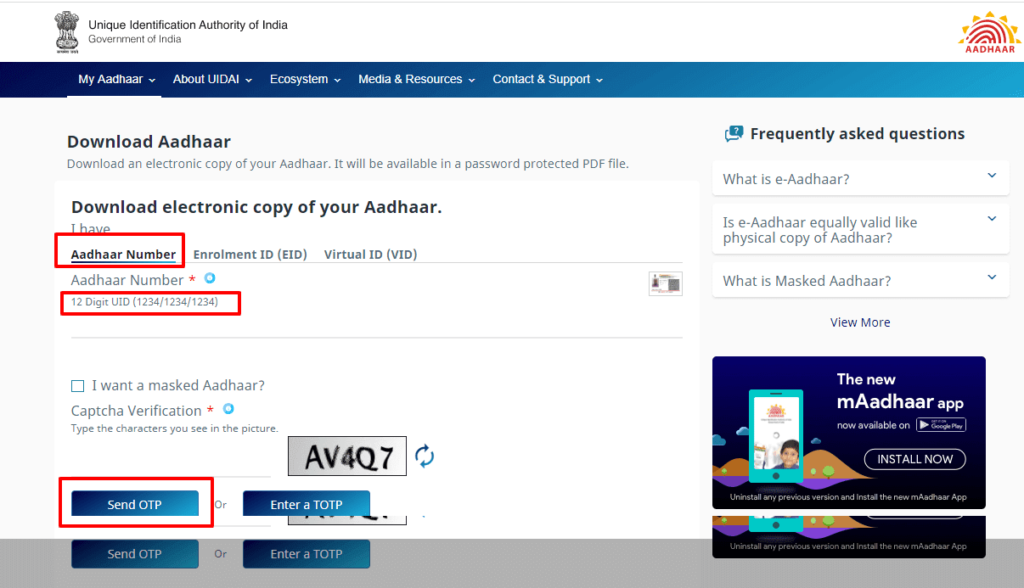
- Enter your 12-digit Aadhaar Card Number
- Select the box saying ‘I want a masked Aadhaar’ to receive a masked Aadhaar card where the 1st eight digits of your Aadhaar card number will be concealed and the last four numbers will only be noticeable. This kind of Aadhaar card is intended for safety purposes so that no one can see your Aadhaar card number and performs any fraudulent activities. Otherwise, if you do not wish to choose the option ‘I want a masked Aadhaar’ box, you can just download the e-Aadhaar with full Aadhaar number which will be visible
- The next step for you will be to authenticate the captcha code as shown above. You need to enter the code shown in the box and select ‘Send OTP’
- An OTP will be sent to your registered cell number. Enter the cell number and you will be able to download your e-Aadhaar card in a .pdf format.
- Downloading e-Aadhaar using EID – Enrolment ID
In case you have not obtained your Aadhaar card and you are having the Enrolment ID or EID with you, you will be able to download e-Aadhaar using the same. The process will be as follows:
- Select the option ‘Enrolment ID (EID)’, and enter in the 14-digit EID number which is stated in the enrolment form as shown below
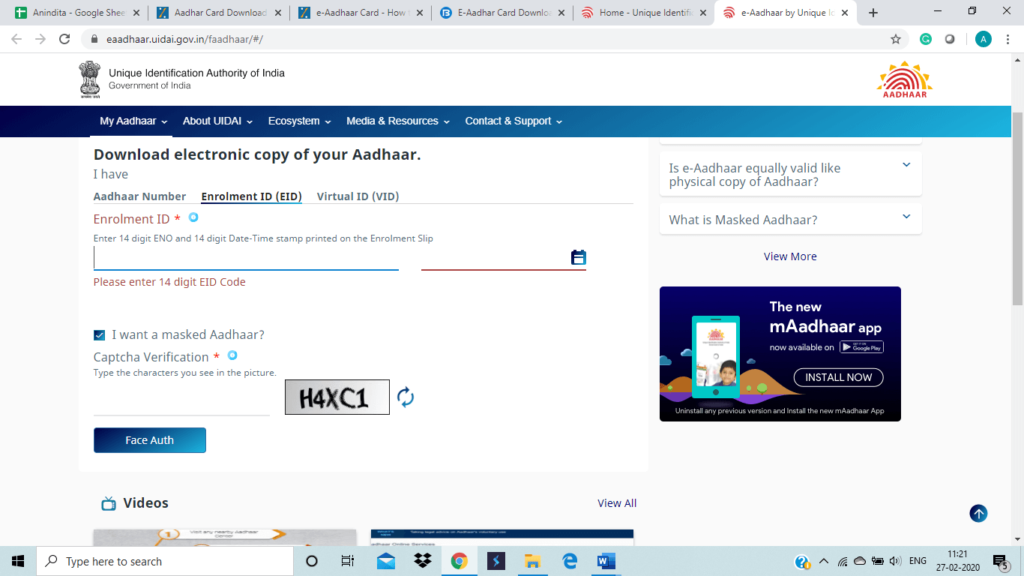
- Enter the date and time with the EID number
- Then you can select ‘I want a masked Aadhaar’ to receive the
- e-Aadhaar number as explained in the above section
- Confirm the captcha code and click on “Request OTP” to get an OTP to your registered cell number
- Enter the OTP and validate the download your e-Aadhaar card
- Downloading e-Aadhaar using VID – Virtual ID
You also have the liberty to generate a Virtual ID or VID and download your e-Aadhaar. To do so, you would need to follow the below the steps:
- You will get to see an option ‘Virtual ID (VID) Generator’ in ‘Aadhaar Services’ tab under “My Aadhaar “section
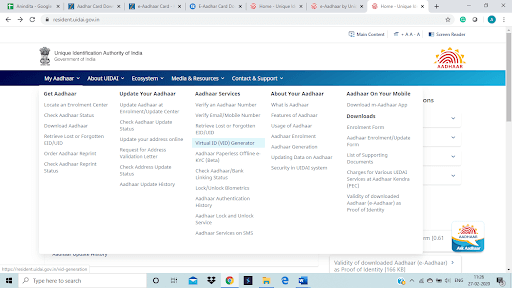
- You will see a new tab where you would need to fill in your 12-digit Aadhaar card number and authenticate it by plugging the captcha code as highlighted in blue below
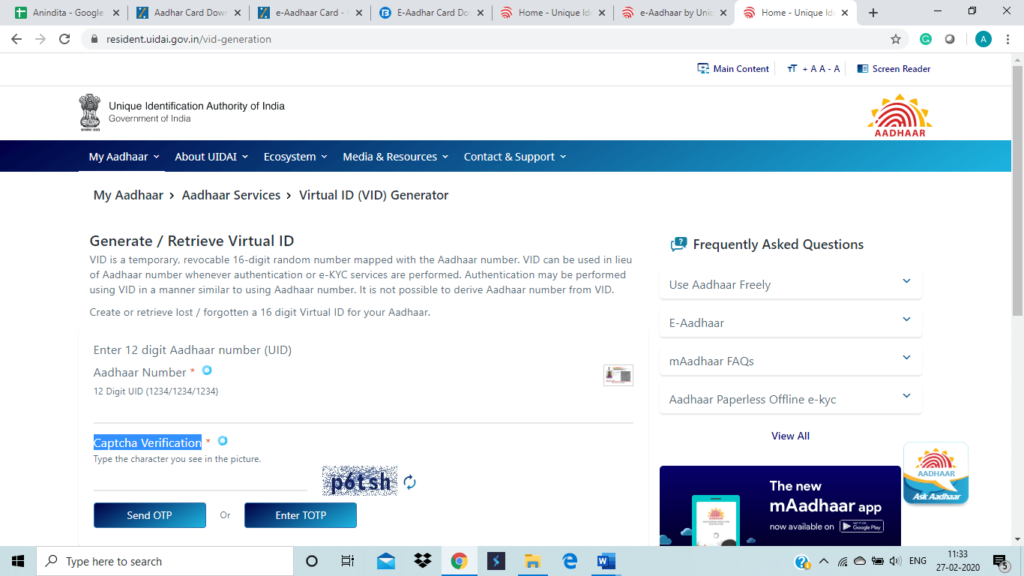
- Click on ‘Send OTP’ to get the OTP at your registered cell number
- Enter the OTP for generating the Virtual ID
- Note the Virtual ID and now move to download e-Aadhaar using the VID that has been generated
- Now go to the ‘Download Aadhaar’ page under “My Aadhaar” and select ‘Virtua ID (VID)’ option
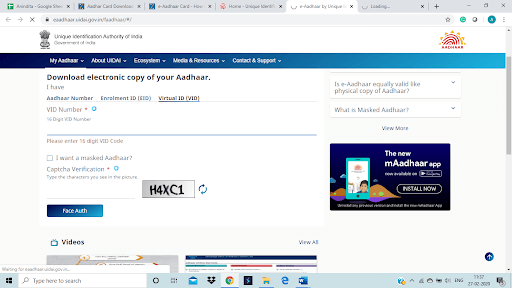
- Fill in the Virtual ID and then choose to mask your e-Aadhaar card number
- Complete the captcha code procedure and then click on ‘Submit OTP’
- An OTP will be sent in your registered cell number
- Enter the OTP and download your e-Aadhaar card
How to download e-Aadhaar by using the Date of Birth or DOB
Previously e-Aadhaar card download was possible by name as well as the date of birth. But, now UIDAI has withdrawn the facility of e-Aadhaar card download by name or date of birth. You need to download the e-Aadhaar only by way of the above 3 methods as explained. However, if you misplace your Aadhaar card, then you will be able to recover the lost Aadhaar card number or the enrolment number online by putting your name and cell number.
How to download e-Aadhaar by using mAadhaar
UIDAI has given the facility of downloading e-Aadhaar via mobile applications. The mAadhaar application is a mobile application which you will be able to download on your Smartphone and use it. It can also be downloaded in an Android phone via Google Play Store and also in an iPhone via Apple Store. You need to download the application and register yourself by providing necessary details as required and after this, you can easily download your e-Aadhaar. The method is stated as below:
- Select ‘Download Aadhaar’ under “My Aadhaar” on the home page of the application, and you will be able to see three options to download – one by Aadhaar number, second by Virtual ID or VID number and third by Enrolment ID number or EID
- If you select ‘Aadhaar number’ choice, fill in the 12-digit Aadhaar card number and then enter the captcha code and ‘Request for OTP’. Then you need to enter the OTP which is sent to your registered cell number and you will be able to download your e-Aadhaar
- Upon selection of the ‘Virtual ID Number’ option, you need to enter the 16-digit virtual ID number, captcha code and request for an OTP. The OTP will be sent to the registered cell number which you need to plug in to download e-Aadhaar. In case if you do not have VID, you are allowed to generate one via the same application. For creating a VID, open the application and select ‘Virtual ID Generator’. Enter your 12-digit Aadhaar card number and the captcha code on the next page and request for OTP. Enter the OTP received after which Virtual ID number of 16-digit will be generated which you can use to download e-Aadhaar
- In case you select the ‘Enrolment ID Number’ option, you need to enter the 14-digit Enrolment ID obtainable in the enrolment form, enrolment date in DD/MM/YYYY format and the time stated in the enrolment form in HH:MM: SS format. You will then need to enter the captcha code and request for an OTP
- Enter the given OTP and download your e-Aadhaar
- The iPhone-based mAadhaar App will look like as below
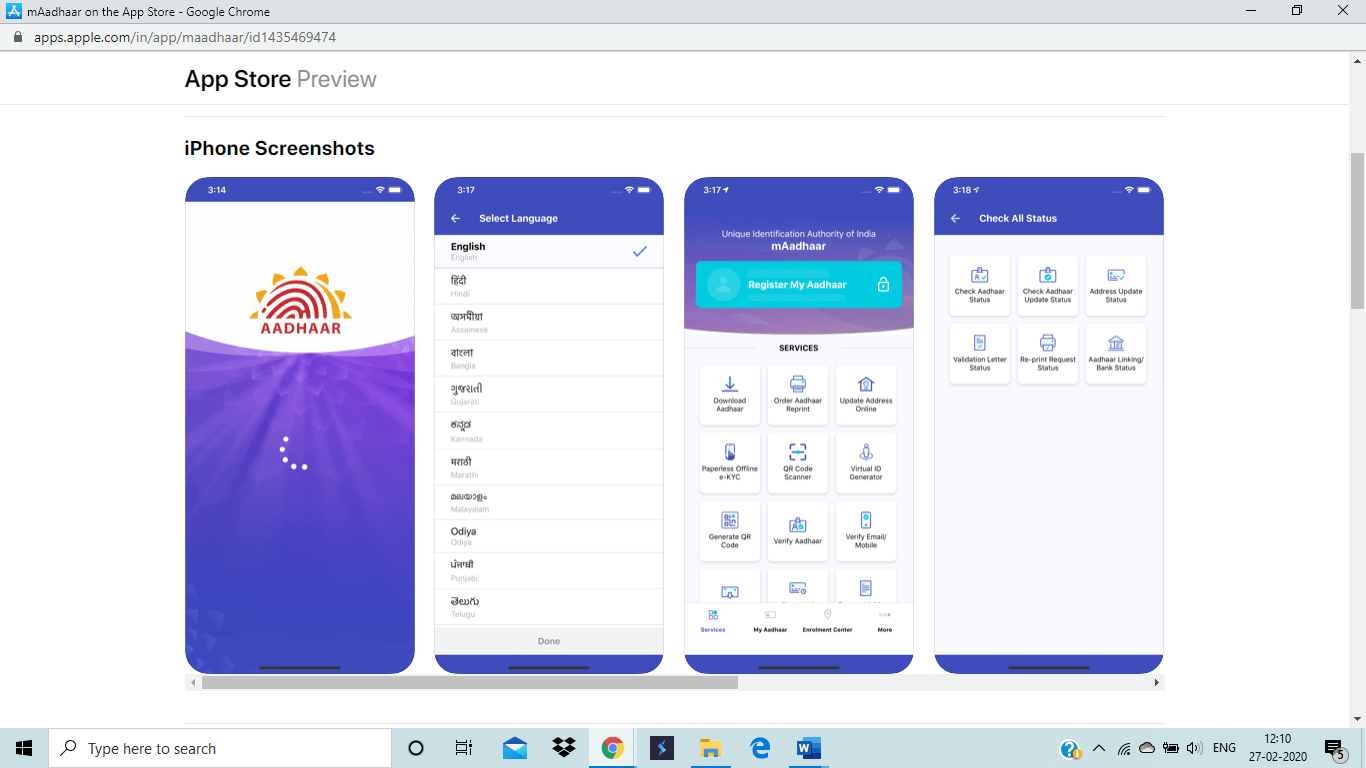
- The smartphone-based mAadhaar App will look like as below
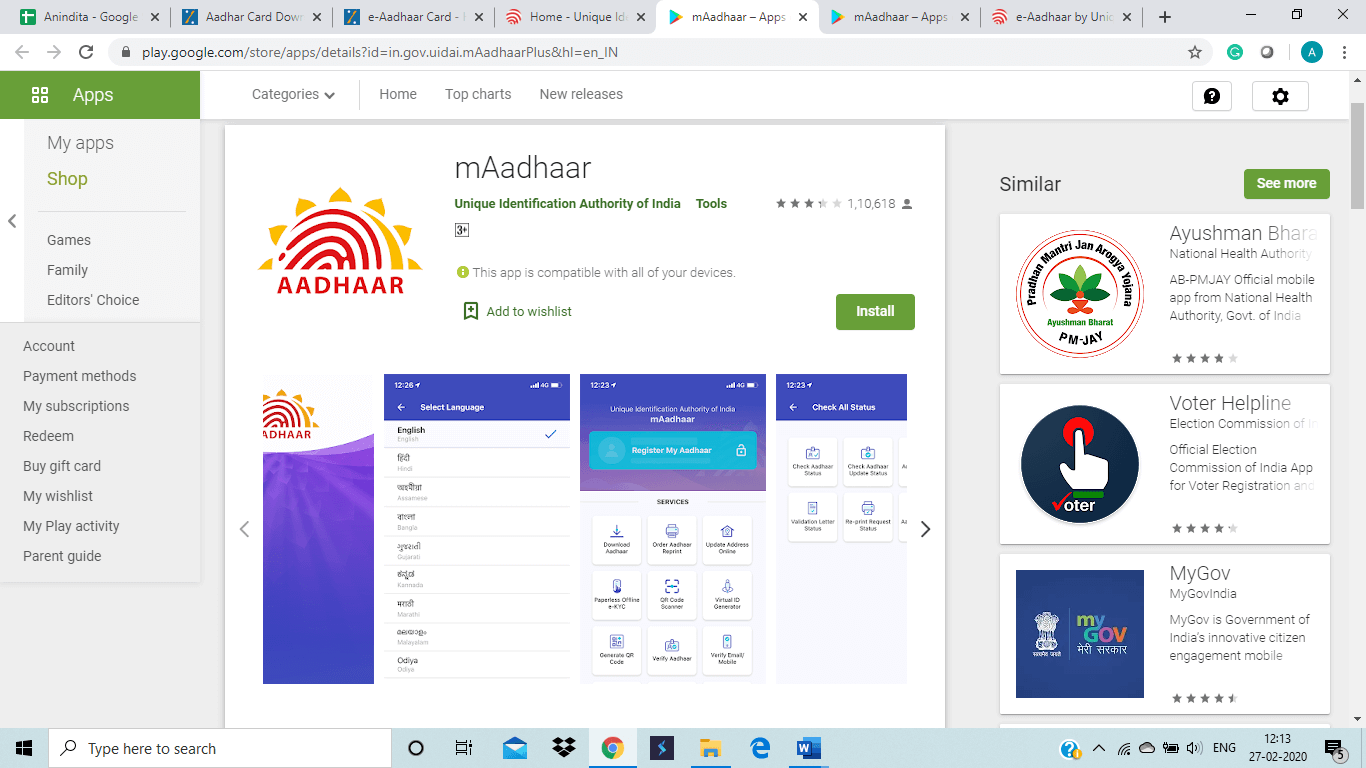
How to download e-Aadhaar by using DigiLocker?
You can also download e-Aadhaarby using DigiLocker. Digital Aadhaar in DigiLocker is the same as e-Aadhaar issued by UIDAI to bring in paperless controlling and monitoring under the Government’s purview. DigiLocker has joined hands with UIDAI to make it available automatically to the users s and when they link their Aadhaar card with DigiLocker account.
Downloading e-Aadhaaris very simple. Here are the steps which you need to follow:
- Download the DigiLocker application and sign in
- Choose a partner and the relevant document that you want. Here, you will need to select UIDAI
- Select from the dropdown and click on the option ‘Aadhar’
- After the above step, you will be required to fill in your Aadhaar card number and an OTP, that will be sent to your registered cell number
- After you download the same, your e-Aadhaarwill reflect under the ‘Issued’ part of the application
- You can proceed to use your e-Aadhaar which is now digitally verified
Point to note: For downloading your e-Aadhaar using DigiLocker, you will need to make sure that you have registered your cell number with your Aadhaar card during enrolment.
How to download e-Aadhaar by using UMANG
UMANG is another digital initiative by the Government of India to create a technologically advanced e-governance mobile application and created by the Ministry of Electronics and Information Technology (MeitY) and the National e-Governance Division (NeGD). This application permits you to get services of e-Governance from central, state, and local entities and various agencies all over India. The application is combined with the digital service platform of Aadhaar card and DigiLocker.
Below are the steps for you to follow for e-Aadhaar card download on UMANG:
- You need to register yourself and then log into your account
- Navigate to ‘All Services’ and choose ‘Aadhaar Card’
- Choose ‘View Aadhaar Card from DigiLocker’
- You will then be directed to the home page of the DigiLocker application where you need to register or sign in
- As mentioned in the last section above, if you are registering yourself in DigiLocker app, ensure your cell number is being registered with your Aadhaar card
- Now, you can see your Aadhaar Card on the application through DigiLocker
How to print e-Aadhaar?
After you have downloaded the e-Aadhaar card online, you can open the same and print it for using it in the future.
- Your e-Aadhaar is in “pdf” version and to open the .pdf file, you will use a pdf reader
- Enter the password which will be 1st four letters of your name in capital letter followed by your birth year in YYYY format. For example, if your name is SUMITA and your date of birth is 3/11/1975, your password will be ‘SUMI1975’
- After the pdf file has opened, choose the ‘Print’ option, select the number of copies you want to print and press “Print” key
- Ensure to connect your device to a printer
Benefits of e-Aadhaar
Applying for the e-Aadhaar card is free and easy too. When you have the e-Aadhaar in your name you can get the following benefits from the card:
- You can use e-Aadhaaras a valid identity proof for getting a passport, for opening a new bank account, to buy an insurance policy and many more
- e-Aadhaarcan also be used as valid address proof if you do not possess a passport or a driving license
- Aadhaar card or e-Aadhaaris a must for filing the income tax returns and when you have this card, you can mention its 12-digit unique identification number on your file of the tax return and file them without any hassle
- With an e-Aadhaar, you can avail different subsidies If you are entitled to receive those like an LPG subsidy, etc
- e-Aadhaarcomprises all your demographic and biometric details stored in a central database that helps in verification as and when required
- Last but not the least, with e-Aadhaar, you need not carry and physical Aadhaar always and hence do not have to worry about losing or misplacing the same
The UIDAI has made it easy for you to carry your e-Aadhaar card in soft copy conveniently. Therefore, enroll for Aadhaar and download your e-Aadhaar card online.
FAQ’s
You can download e-Aadhaar by visiting the official website of UIDAI https://uidai.gov.in/ or https://eaadhaar.uidai.gov.in
According to the Aadhaar Act, e-Aadhaar is as valid as a physical copy of my Aadhaar card for various purposes. Refer https://uidai.gov.in/images/uidai_om_on_e_aadhaar_validity.pdffor further details.
Yes, you can get it. mAadhaar is available for iOS cell.
Registered cell number is the mobile number which was given at the time of Aadhaar enrolment or any correction or update.
No, mAadhaar will not work offline. You need to have an internet connection for doing this activity.


