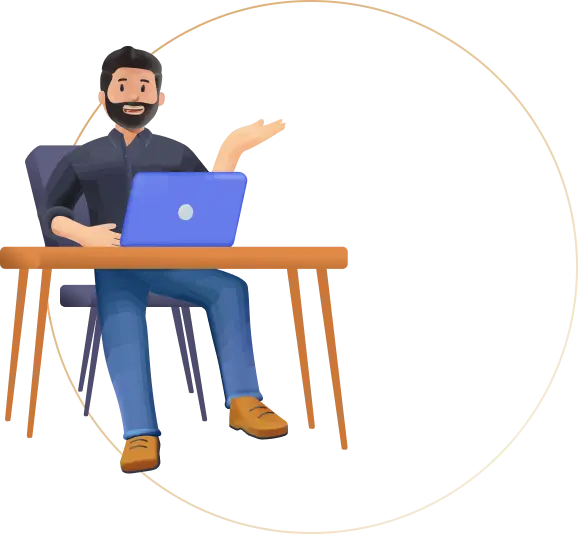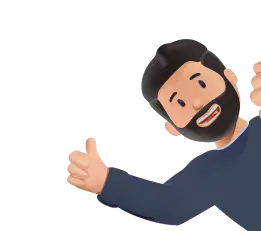Technology has reinvented modern society and has made things easier. Thanks to the popularity of internet and Smartphones, almost everything is available at the swipe of some buttons. Even UIDAI (Unique Identification Authority of India) has used technological advancements and has launched the mAadhar application. The mAadhar app is an application designed for Smartphones which allows you to access your Aadhar card on your mobile. You can download mAadhar app on your Smartphone, register on the application and access your Aadhar card details on the go. Let’s understand the features of mAadhar, the steps through which you can download the application and how you can use the mAadhar app for different uses.
Features of mAadhar application
Here are some important features of mAadhar which you should know –
- The mAadhar application can be downloaded on Android as well as Apple phones
- The application can be downloaded and used on the mobile number which is registered in the Aadhar card database. If your mobile number is not registered with UIDAI, you would not be able to use the application
- Once downloaded, you would have to create your profile on the mAadhar app. Then you would be able to view your Aadhar card details on your mobile including your name, address, age and biometric details
- The application can be accessed in 13 languages which include Hindi, Odia, English, Marathi, Bengali, Punjabi, Urdu, Malayalam, Telugu, Gujarati, Assamese, Kannada and Tamil
- You can download and use mAadhar only on one Smartphone
- Up to three profiles can be added to the mAadhar app on your Smartphone. Thus, if your family members have registered your mobile number in their Aadhar card, you can add their profiles on your mAadhar app
How to download mAadhar application?
To download mAadhar app, the following steps should be taken –
- If your Smartphone has Android as the operating software, visit Google Play Store, search for mAadhar and click on ‘Install’
- If you have an Apple iPhone, visit the Apple Store, search for mAadhar and then click on ‘Install’
- After the installation of the application is done, open the application
- When you open, you would be shown the terms of use. Click on ‘I Consent’ to proceed
- Thereafter you would have to enter your registered mobile number to link your mobile number with mAadhar
- Once the mobile number is entered, you would receive an OTP on the number
- Enter the OTP and you would be able to view the main page of the application
Compatibility of mAadhar app
The mAadhar application has been developed by UIDAI to be compatible with Android Smartphones as well as Apple iPhones. So, if you have a Smartphone and a fast internet connection, you can download and operate the mAadhar app on your phone. Moreover, UIDAI sends regular application updates which ensure that any minor problems in the application are taken care of.
How to create or add a profile in mAadhar app?
To start using the mAadhar app, you would have to create your profile in the application which would show you the details of your Aadhar card. Moreover, besides your profile, you can create multiple profiles of your family members on the same application if your family members have registered your mobile number in their Aadhar cards. So, to create or add a profile, the process is as follows –
- Enter the mAadhar application and choose ‘Register my Aadhar’
- You would have to create a 4-digit numeric password
- Create the password and re-enter it for confirmation
- Add your Aadhar card number to create your profile. You would have to enter the number manually
- After the Aadhar number is entered, click on ‘Next’
- If your mobile number is registered in the Aadhar card database, you would receive an OTP on your mobile phone. You should enter the OTP received which is valid for the next 10 minutes
- Once the OTP is verified, your profile would be created and you would be able to see your Aadhar card details on your mobile phone.
- You can add the profiles of other family members in a similar manner by entering their Aadhar card numbers. To do so, go to your profile and in the drop-down menu at the upper right-hand corner, choose ‘Add Profile’. Enter the Aadhar card number and the OTP to create another profile on the application
- To view your profile on the mAadhar app, you would just have to open the application, enter in the password and your profile would be shown
How to delete your profile from the Aadhar app?
If you want to delete an added profile from mAadhar app, the following steps should be followed –
- Open the mAadhar app on your phone and choose ‘My Aadhar’
- Enter the four-digit password to view your profile
- On the top right-hand corner of the screen, there would be a drop-down menu. Open this menu and choose ‘Delete’
- Once you choose the option to delete your profile you would be asked if you are sure about deleting your profile
- If you click ‘OK’, your profile would be successfully deleted
Locking and unlocking of biometrics on mAadhar
Your Aadhar card contains your biometric details as well as your demographic ones. So, when you use the mAadhar app your biometric details would also be present on the application. If, for security reasons you want to lock your biometric details you can easily do so. The process is as follows –
- Open the mAadhar app and choose ‘My Aadhar’
- Enter the password to go to your profile
- At the bottom of the profile page, there would be an option for ‘Lock/Unlock Biometrics’
- Choose the option and you would be shown the status of your biometric lock. If it is unlocked it would show ‘Your Biometric is currently unlocked’.
- Choose ‘Lock Biometric’ and you would receive an OTP on your registered mobile number
- Enter the OTP and click on ‘Verify’
- You would get a message showing ‘Your Biometric is Locked’ and the biometric details would be locked.
If you have locked your biometric details and now want to unlock them, the process is similar and is as follows –
- Open the mAadhar app and choose ‘My Aadhar’
- Enter the PIN to go to your profile
- On the bottom of your profile page, you would be able to see ‘Biometrics Locked’ written in red.
- Click on that option and you would be directed to a new page which would have the option of unlocking your biometrics
- Choose ‘Unlock Biometrics’ and your biometrics would be unlocked. You would also be shown the exact time up to which the biometrics would remain unlocked and can be used for authentication purposes.
Using the TOP function on mAadhar
Sometimes, the SMS based OTP function might not work properly. In that case, you can resort to TOPT (Time-based One Time Password) feature which is available under the mAadhar application. The TOPT is a password which is automatically generated by mAadhar and can be used for authentication purposes in place of the OTP. If you want to generate a TOPT on mAadhar, the steps are as follows –
- Open the mAadhar application and choose ‘My Aadhar’
- Enter in your 4-digit PIN number to access your profile
- On your profile page, there would be an option of ‘Get TOPT’
- When you click the option you would get an instant TOPT containing 8 digits
- This TOPT is valid for 10 seconds after which another TOPT is generated and displayed
Advantages and importance of mAadhar
The mAadhar application is quite beneficial as it helps you access your Aadhar details easily. The benefits of the application are as follows –
- You don’t have to carry your physical Aadhar card for identification purposes. The mAadhar app contains your Aadhar details and can be used as a valid identity proof wherever required
- Since you don’t have to carry your Aadhar card physically, mAadhar reduces the chances of loss of the card
- You can request for various Aadhar related services through mAadhar. These services include booking an appointment at an Aadhar Seva Kendra, requesting for address update, locating the nearest Aadhar Seva Kendra, reprinting of your Aadhar Card if it is lost or damaged, etc.
- You can share your Aadhar card details through the card’s QR code using the mAadhar application. This prevents loss or misuse of your personal data
- You can complete the eKYC process for any requirements online through the application
- You have complete control over the locking and unlocking of your biometric data ensuring that you can use the data as you want
So, if you want to keep your Aadhar details at hand without remembering to carry your physical Aadhar card everywhere download mAadhar and create your profile. All your Aadhar card details would be accessible easily and you can also use the application for authentication, whenever and wherever required.
FAQ’s
After you unlock your biometric details, they would remain unlocked for 10 minutes. After 10 minutes are over, the details would be locked automatically.
Yes, mAadhar allows you to verify your email d as well as your mobile number through the application.
If your phone number is not registered in the Aadhar database, the mAadhar application would not be useful. In such cases you should, first, get your number registered with Aadhar and then use the mAadhar app.
To access your Aadhar details on the mAadhar application the four-digit PIN code would be required. Since only you must know the PIN code, your Aadhar details would be safe even if your mobile is lost or stolen.